How to Wipe Metadata from Word: A Comprehensive Guide to Protecting Your Privacy
In today’s digital age, safeguarding personal and sensitive information is critical—especially when sharing Microsoft Word documents. Hidden within every Word file is metadata, which includes details like authorship, revision history, comments, and timestamps
What Is Metadata, and Why Should You Remove It?
Metadata refers to the “data about data” embedded in files. In Word, this includes:
-
Author name and company
-
Creation/modification dates
-
Tracked changes and comments
-
Document statistics (word count, editing time)
-
Custom XML data or hidden text16.
Leaving metadata intact can lead to privacy breaches, unintended data leaks, or reputational damage. For instance, sensitive legal documents or resumes might inadvertently reveal confidential edits or personal identifiers68.
Method 1: Use Word’s Built-In Document Inspector
The Document Inspector is Microsoft’s native tool for removing metadata. Follow these steps:
-
Open the Document: Launch the Word file you want to clean.
-
Navigate to the Info Tab:
-
Click File > Info.

-
Select Check for Issues > Inspect Document18.
-
-
Run the Inspector:
-
Check all metadata categories (e.g., comments, document properties).
-
Click Inspect.
-
-
Remove Metadata:
-
Review the results and click Remove All for each category312.
-
-
Save the Clean File:
-
Use Save As to create a new, metadata-free version10.
-
Pros: Built-in, no third-party tools required.
Cons: Does not remove system-generated metadata (e.g., file creation date)10.
Method 2: Leverage Online Metadata Removal Tools
For users seeking convenience, online tools like DOCX Metadata Editor or Aspose offer quick solutions:
-
Upload Your File: Visit the tool’s website (e.g.,
-
Clean Metadata: Click options like Clean Metadata or Remove All.
-
Download the File: Save the sanitized document to your device14.
Pros: No software installation; works across devices.
Cons: Security risks if handling sensitive files11.
Method 3: Use Third-Party Software (ExifTool)
For advanced users, ExifTool provides granular control over metadata:
-
Install ExifTool: Download the CLI tool for Windows, macOS, or Linux4.
-
Run Commands:
-
View metadata:
exiftool filename.docx. -
Wipe metadata:
exiftool -all= -overwrite_original filename.docx411.
-
Pros: Handles complex metadata types (e.g., EXIF, XMP).
Cons: Requires technical proficiency4.Method 4: Convert the Document to PDF
Converting Word to PDF strips most metadata automatically:
-
In Word:
-
Click File > Save As.
-
Choose PDF format and click Save410.
-
-
Using Print Settings:
-
Select Microsoft Print to PDF as the printer4.
-
Pros: Preserves formatting; widely compatible.
Cons: Limited editing flexibility post-conversion.
Method 5: Remove Metadata via File Properties (Windows)
For a quick fix without opening Word:
-
Right-Click the File:
-
Select Properties > Details.

-
-
Remove Metadata:
-
Click Remove Properties and Personal Information.
-
Choose Create a Copy with All Properties Removed10.
-
Note: This method retains system-generated dates but deletes user-added metadata10.
Best Practices for Metadata Removal
-
Back Up Originals: Always save a copy before scrubbing metadata812.
-
Review Tracked Changes: Accept or reject edits before using the Document Inspector12.
-
Update Software: Ensure you’re using the latest Word version for improved privacy features8.
-
Verify with Metadata Viewers: Tools like Metadata2Go confirm successful removal11.
Why Metadata Removal Matters: Real-World Cases
-
UN Report Leak (2005): Metadata revealed unauthorized edits to a confidential report6.
-
UK “Dodgy Dossier” Scandal: Plagiarized content in government word wipe documents was exposed via metadata6.
These examples underscore the risks of neglecting metadata hygiene.
Conclusion
Wiping metadata from Word is essential for privacy, compliance, and professionalism. Whether using the Document Inspector, online tools, or third-party software, each method offers unique advantages.
What's Your Reaction?
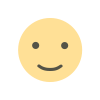
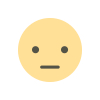

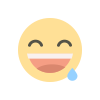
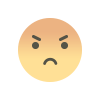
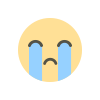
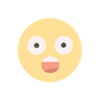












.jpg)