How to Fix an Unresponsive Phone Touch Screen?
Discover effective phone repair solutions to fix an unresponsive touch screen, including cleaning, restarting, and checking for damage. Lean more

An unresponsive touch screen can cause frustration, rendering your device nearly useless. The good news? You can try several solutions before resorting to professional phone repair or replacement. You can start by cleaning the device, removing accessories, and restarting it. Check for software updates and test functionality if issues persist, and consider a factory reset. Inspect for physical damage or moisture issues as well. Let’s explore these in more detail.
Step-by-Step Solutions to Fix an Unresponsive Phone Touch Screen
Here’s what you can do:
Solution 1: Clean the Screen
Before getting to complicated fixes, clean your screen:
-
Use a microfiber cloth to wipe the screen gently.
-
Lightly dampen the cloth with water or a screen-safe cleaner for tough grime.
-
Avoid abrasive materials or excess liquid.
Solution 2: Remove Accessories
Sometimes, cases and screen protectors interfere with touch sensitivity:
-
Remove your phone case and screen protector.
-
Test the touch screen without them.
-
If the screen works, consider replacing your accessories with better-quality ones.
Solution 3: Restart Your Phone
A simple restart can resolve minor software glitches:
-
Hold down the power button until the power options appear.
-
Select “Restart” or turn the phone off and on again.
-
Test the screen once the phone reboots.
Solution 4: Force Restart
If the screen is completely unresponsive, perform a force restart:
-
For iPhones: Press and quickly release the volume up button, then the volume down button, and hold the side button until the Apple logo appears.
-
For Android phones: Hold down the power and volume down buttons simultaneously for 10-15 seconds, or follow your manufacturer’s specific instructions.
Solution 5: Check for Software Updates
Software that is out of date may be causing your touchscreen to malfunction:
-
Android Phones: Go to Settings > Software Update.
-
iPhones: Go to Settings > General > Software Update.
-
Download and install any available updates.
-
Restart your phone after updating.
Solution 6: Test the Touch Screen
Use your phone’s built-in diagnostic tools to check the touch screen:
-
On Android: Dial #0# (if supported) to access the diagnostic menu. Test the touchscreen functionality.
-
On iPhone: Use third-party apps like “Touch Screen Test” from the App Store.
Solution 7: Calibrate the Touch Screen (Android)
While iPhones automatically adjust touch sensitivity, Android users can calibrate the touch screen manually:
-
Download a calibration app from the Google Play Store, such as “Touchscreen Calibration.”
-
Follow the app’s instructions to recalibrate the screen.
Solution 8: Remove Problematic Apps
Malicious or poorly optimized apps can cause touchscreen issues:
Boot your phone in Safe Mode
-
Android: Hold the power button, then tap and hold “Power Off” to enter Safe Mode.
-
iPhone: Turn off the phone, then restart it while holding the volume up button (on older models, this feature may vary).
Try to turn the screen on in Safe Mode. If it turns on, then recently installed apps could be causing the issue, so remove them.
Solution 9: Check for Moisture or Water Damage
If your mobile was exposed to liquid:
-
Shut it down immediately.
-
Dry the phone completely with a soft cloth and silica gel packets.
-
Avoid using heat sources such as hair dryers.
-
Turn the phone on again, then perform a test on its screen.
Solution 10: Reset Your Phone
If these solutions don’t work, try resetting your phone to factory settings:
-
Back up your important data first.
-
Go to Settings > System > Reset Options for Android phones.
-
Go to Settings > General > Reset > Erase All Content and Settings for iPhones.
-
Reset the phone according to the prompts.
-
Set up the phone again and test the touch screen.
Solution 11: Inspect for Physical Damage
Look for visible cracks or dents:
-
If the screen is damaged, replacement may be necessary.
-
Contact the manufacturer or visit a certified phone repair center.
Solution 12: Replace the Screen
If all of the above fails and it's either your screen is broken, or your hardware is faulty, replacement might be the only answer:
-
Make sure to get a repair from someone you can trust.
-
Check whether your warranty or insurance will cover the repair cost.
Why Is My Phone Not Responding To My Finger?
Knowing why your touch screen is unresponsive helps you solve it effectively. Here are some of the common causes:
-
Dirt and Debris: Dirt or oil buildup may turn off the functionality of the touch screen.
-
Software Malfunction: Short-term glitches within the OS or apps may render touch functionality unusable.
-
Physical Damage: Scratches or dents to the screen will prevent touch responsiveness.
-
Moisture or Water Damage: The touch screen is not designed to withstand water; liquid exposure will damage functionality.
-
Incompatible Screen Protector: A damaged or ill-applied screen protector may prevent touchscreen functionality.
-
Hardware Issues: The inner components of the touch screen might be broken.
Conclusion
Addressing an unresponsive touch screen involves a systematic approach, from simple phone repair solutions like cleaning the screen and removing accessories to more advanced steps such as software updates and factory resets. Awareness of common causes, including dirt, software glitches, physical damage, and moisture, can guide effective troubleshooting. If these solutions fail, it may be necessary to consult a professional for repairs or a screen replacement to restore your device's functionality.
What's Your Reaction?
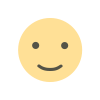
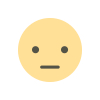

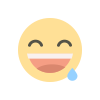
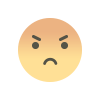
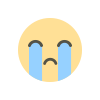
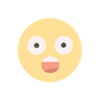










.jpg)
